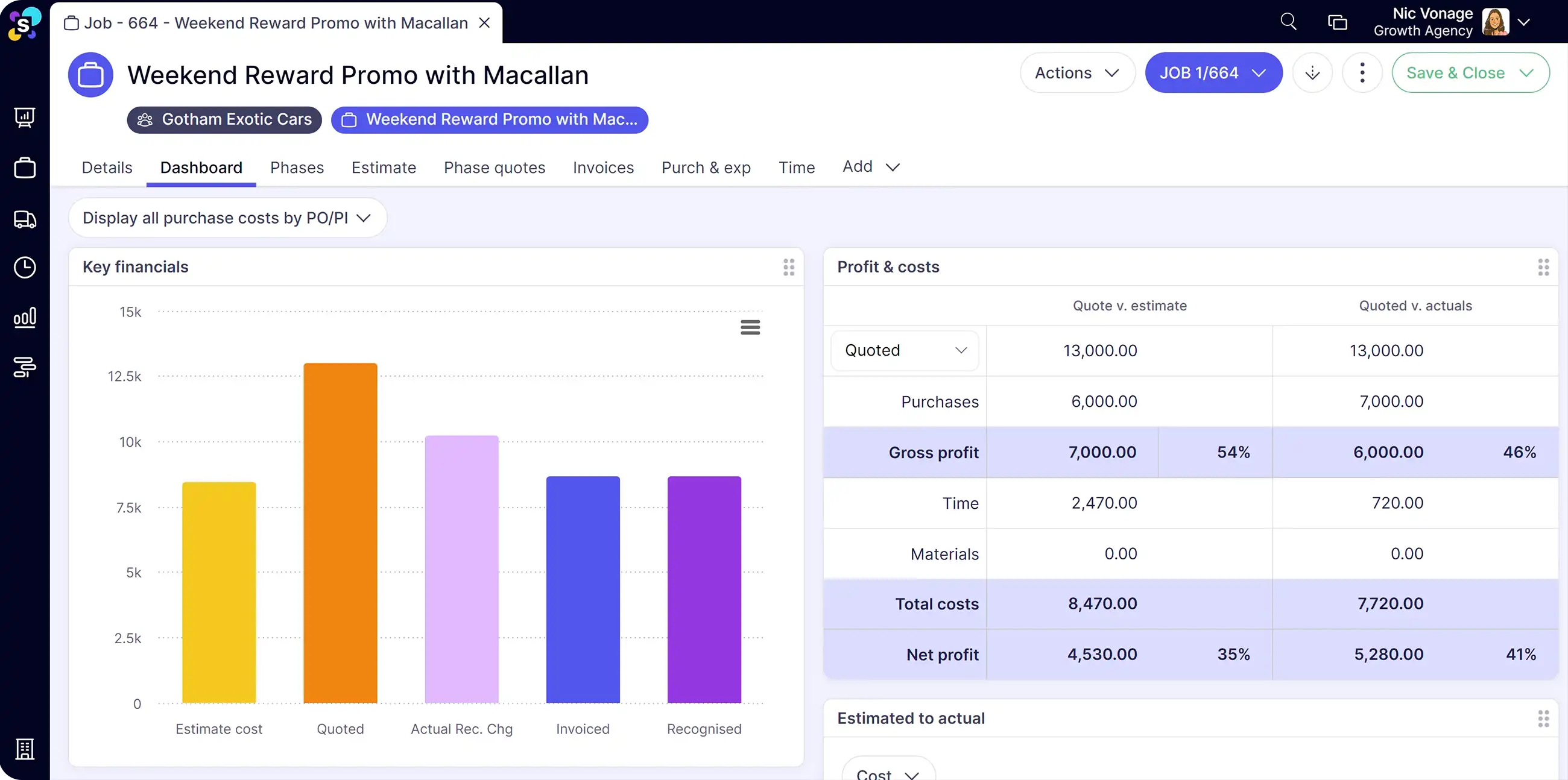You can look at loads of project management systems but they need to work in an agency with a unique business model.

Use previous project data or job templates to ensure accuracy, efficiency and consistency across your agency.
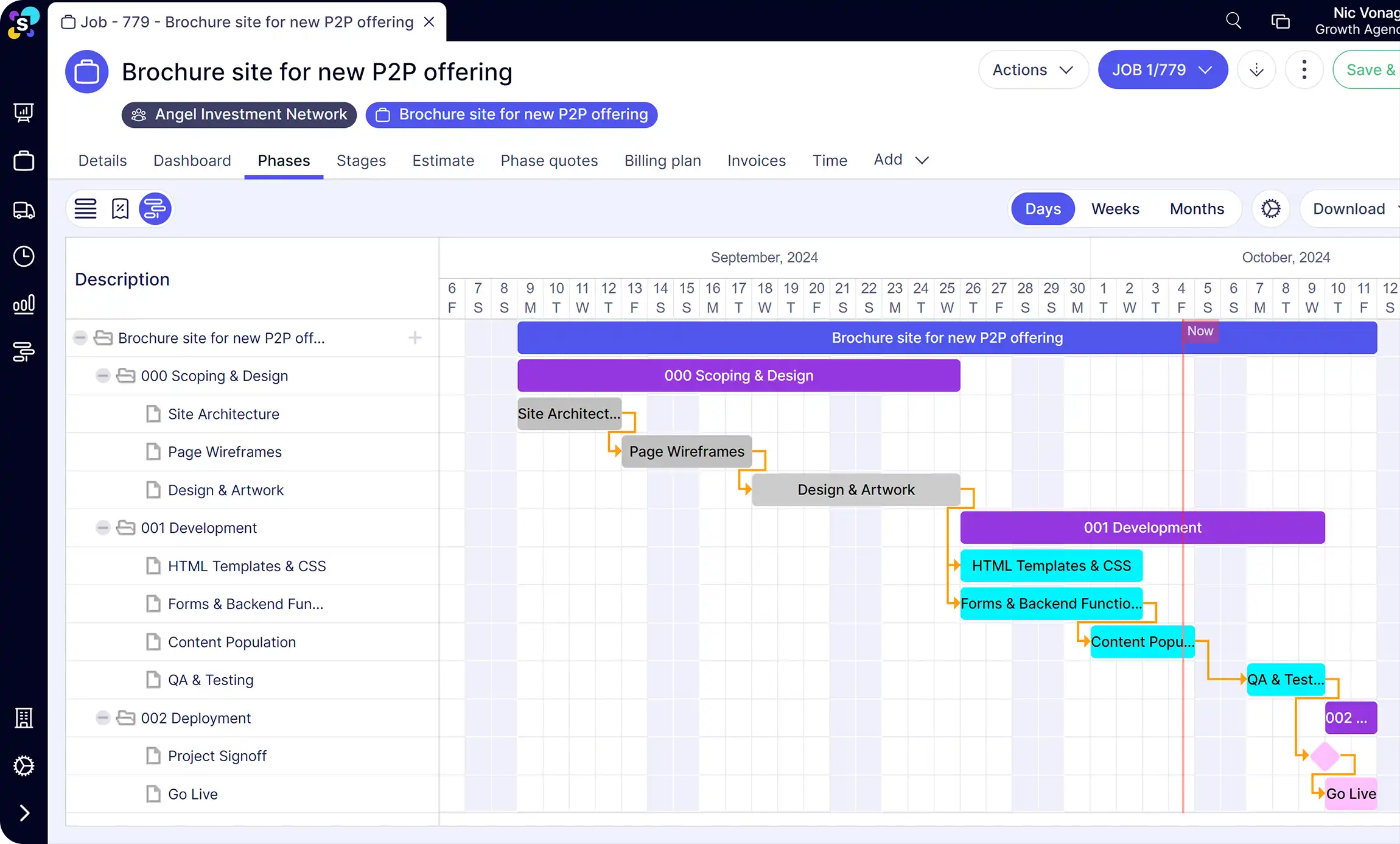
You can look at loads of project management systems but they need to work in an agency with a unique business model.

Manage jobs easily and profitably with built-in task management software and real-time project tracking.
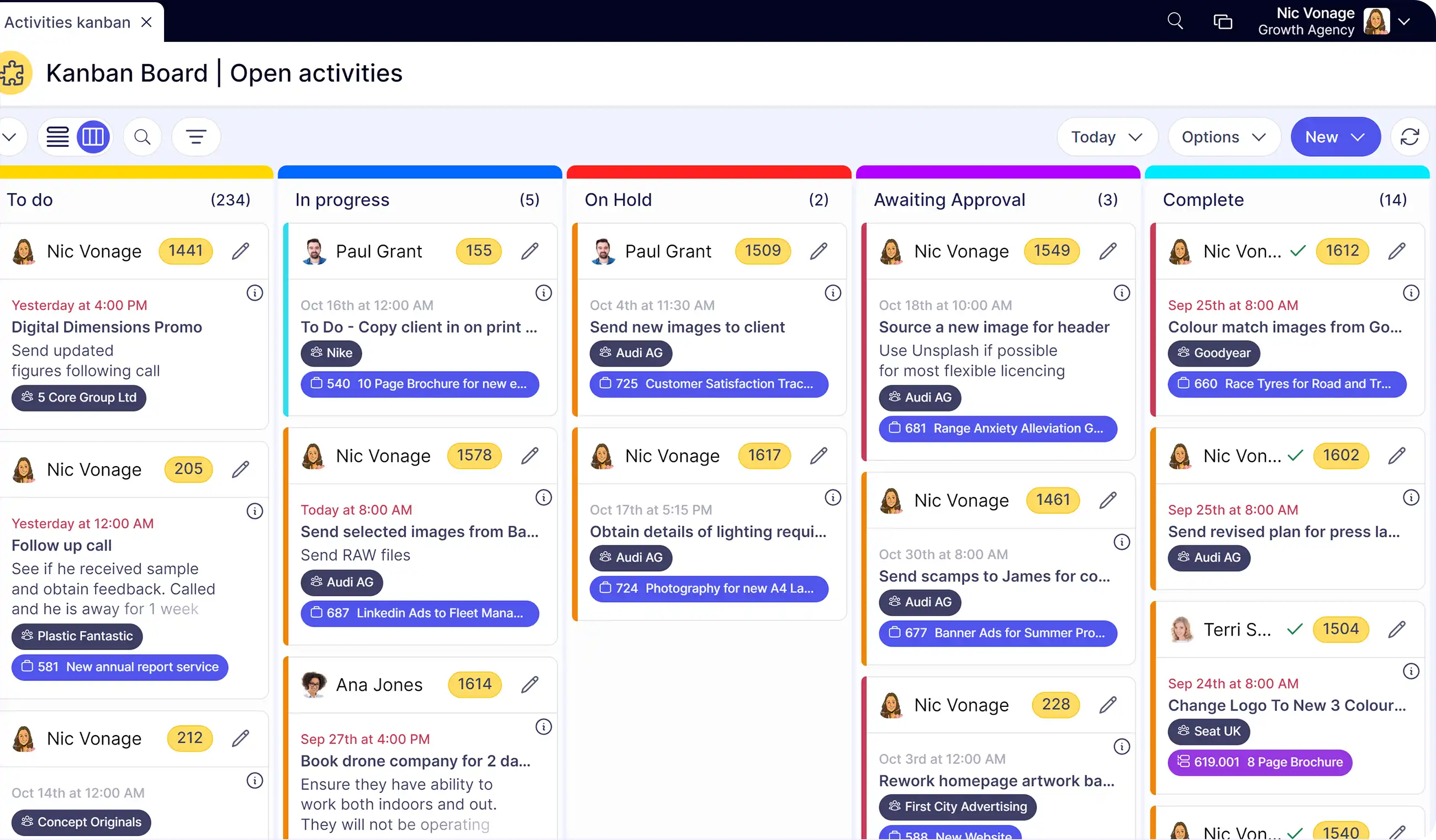
In theory, running a project profitably should be simple. You make more on a project than you spend. But as anyone in the agency world knows, things can be far from simple.
Here are the key areas you can focus on to keep each project profitable.

See which of your projects are profitable and gain clear insights to make informed strategic decisions.